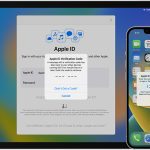Home Six Uncommon Tips That can Make Your iPhone Safer Six Uncommon Tips That can Make Your iPhone Safer
ABOUT US
Welcome to our blog, your go-to resource for insightful tips and expert advice on entrepreneurship, digital marketing, e-commerce, small business management, and business finance. Whether you're an aspiring entrepreneur or a seasoned business owner, we provide practical strategies and in-depth analyses to help you navigate the dynamic world of business and achieve sustainable success.
Contact us: [email protected]
Copyright © 2022. All Rights Reserved Blogking. Developed by MY Solutions